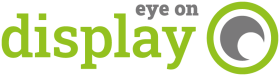A print job can only ever really be as good as the artwork it’s printing. So how do you go about preparing your artwork?
A print job can only ever really be as good as the artwork it’s printing. This is even more true for large-format prints. With a host of free graphic design platforms out there, it’s tempting to think we can do it ourselves and get great results every time but that is only true with a little understanding.
So, what is the process and potential pitfalls when submitting artwork for large format printing?
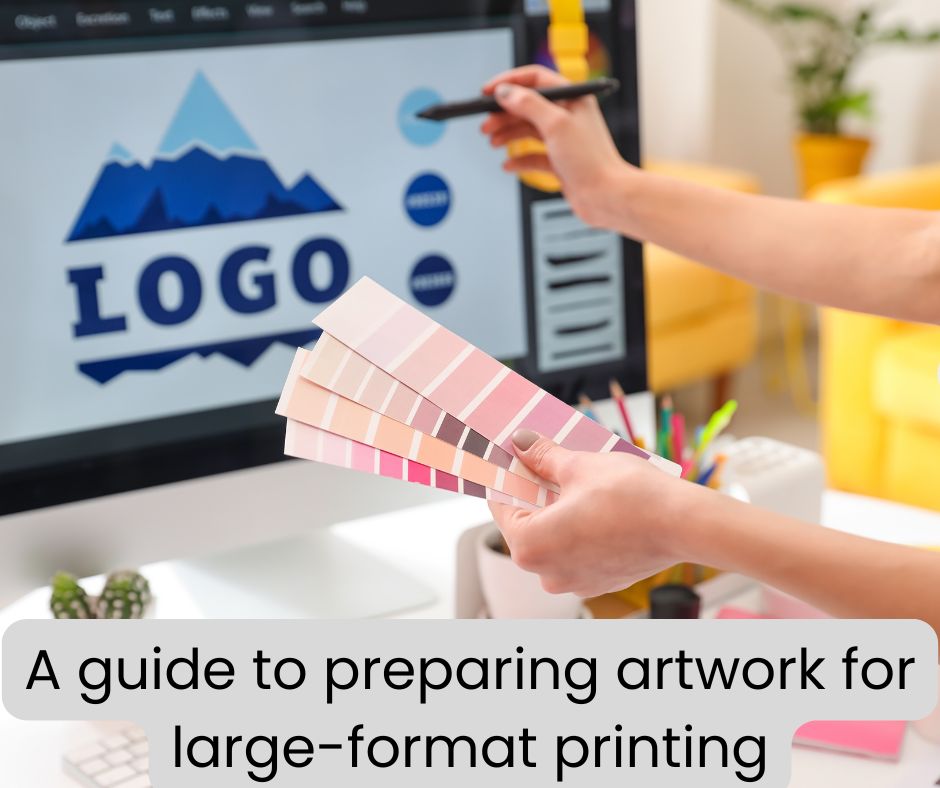
We spoke to Amber Wilcox, lead graphic designer at Signspeed, who said, “We invariably have to deal with a lot of issues when customers provide their own files. This is particularly the case when customers provide pre-designed artwork. They often struggle to get the right sort of bleeds, ensure it is in the right resolution and make sure the file format is ok.”
Of course, these issues are not limited to wide format; they occur in small format prints all the time, but the scale of large format amplifies the problems. “A logo might look acceptable on a business card but could appear blurry or pixelated when enlarged for a poster or sign,” adds Amber.
Bleeds, resolution, file format
Bleeds, resolution, and file format are the main elements to consider when preparing artwork for large-format printing projects.
Bleeds
It is very difficult to print exactly to the edge of the paper so the design needs to go beyond the area required. If you have incorrect or missing bleeds this can result in white edges when the print is trimmed. To avoid this, extend your artwork beyond the trim line by a specified amount (usually 3-5mm). You should ask your printer for their specific requirements.
Resolution
Resolution is measured in DPI (dots per inch), the more dots the better the resolution. DPI is a good indicator of print quality, especially for detailed images. When enlarged, low-resolution images appear pixelated or blurry. Use high-resolution images (300 dpi for detailed prints, 150 dpi for large banners viewed from a distance). If you ensure your images are sized correctly from the start, you won’t need to upscale them, which degrades quality.
File Format
If you use the wrong file formats, it can cause compatibility issues and affect print quality. There are two main file formats to consider:
Vector formats are based on mathematical calculations and can scale up to maintain quality at almost any size. They are usually Adobe Illustrator, EPS, or PDF formats and are ideal for logos and text.
Raster formats are made up of a grid of individual pixels that form an image. The quality depends on the number of pixels per inch. Raster formats are ideal for photos as they capture fine details and include TIFF, JPEG and PNG. However, you must ensure your designs are high enough resolution for the work you are doing as they don’t scale up well.
When in doubt, ask your printer – they can offer guidance on their preferred formats.
A step-by-step guide to preparing better artwork
Signspeed has created handy step-by-step guides for customers on how to prepare better artwork for large format printing. Contact sam@signspeed.com for more information.
- Start with High-Quality Assets: Use original vector files for logos and text whenever possible. For images, use high-resolution photos or scans.
- Set the Correct Dimensions: Design your artwork at the actual print size or a proportional scale. Avoid upscaling low-resolution images.
- Use CMYK Colour Mode: Convert all colours to CMYK mode for accurate print reproduction. RGB mode is for screens and will result in colour shifts when printed.
- Add Bleed and Crop Marks: Extend your artwork beyond the trim lines and add crop marks to indicate where the print should be trimmed.
- Embed or Outline Fonts: Embed fonts in your PDF or outline them in vector files to avoid font substitution issues.
- Proofread Carefully: Check and double-check for spelling errors, typos, and layout issues before submitting your artwork.
- Communicate with Your Printer: Discuss your project with your printer to understand their specific requirements and recommendations. They can offer great advice too!
Solutions for managing artwork
Lower quality artwork means low-quality results, which can be costly, particularly if the work needs to be reprinted. For companies like Signspeed, whose reputation is built on delivering high-quality signage solutions, the skill of people like Amber ensures they get the artwork right every time.
However, your printer may have solutions to help. As well as trying to ensure the original material from the customer is as good as it can be, Signspeed uses Artworker. This is an online application that creates print-ready PDF artwork files and manages the prepress and printing workflow. “We’ve been using Artworker for a few months, and it’s been a godsend,” says Amber. “It seamlessly checks files for issues and automatically fixes them, ensuring we are working with perfect artwork every time.”
Artworker’s founder, Nate Duckworth explains, “Printers know all too well that handling client-supplied artwork can be a major bottleneck. Issues such as missing bleed, incorrect resolution, and file format incompatibilities can consume significant time and resources. While these problems aren’t exclusive to large-format, their impact is amplified by the scale and complexity of these projects.”
He goes on, “Artworker.com is an online application that tackles these challenges and provides a powerful, easy-to-use solution. It gives printers the tools to deal with artwork provided by their customers, automatically identifying issues and correcting them where needed. Artworker saves time and money by delivering more efficient management and by ensuring accurate finished work.”
“Artworker’s customers are the printers rather than the person who might be supplying the artwork. Like Amber at Signspeed, the printer uses Artworker as a tool to fix any issues with the artwork, and they can use it as a way to interact effectively with their customer. Printers can use the platform to request files, provide proofs, and manage approvals through a branded portal, providing a simple, powerful and cost-effective customer experience.”
Artworker’s key features and benefits for printers:
- Automated File Correction: Artworker.com automatically addresses common issues such as missing bleed, enabling printers to resolve problems that would otherwise require manual intervention quickly. The software can also resize files and perform other modifications, saving valuable time.
- Customer-Facing Portal: Artworker.com isn’t just an internal tool; it facilitates client communication.
- Pre-Checks: The system allows for automatic pre-checks of uploaded files, providing feedback to customers on any issues before they proceed. This proactive approach helps prevent problems further down the line.
- Workflow Optimisation: By streamlining file handling, correction, and approval processes, Artworker.com contributes to a more efficient and productive workflow within print shops.
Artworker.com offers a free version for basic file submission, while the full approval tool is available through a subscription model. “You can save £250 per year on your premium WeTransfer subscription by switching to Artworker. We allow printers to create a free custom-branded file-sharing portal within minutes,” says Nate. “You can link your portal from your website and emails to easily receive large files from your customers. We built this as a value add for the industry and it also integrates seamlessly with our file checking, fixing and proofing tools.”
Preparing artwork for large-format printing doesn’t have to be daunting. By understanding the potential pitfalls and following these guidelines, you can ensure the highest quality of your prints. When in doubt, always consult with your printing service; they are there to help and guide you through the process.
Artworker launches an innovative file-sharing service exclusively for the print industry